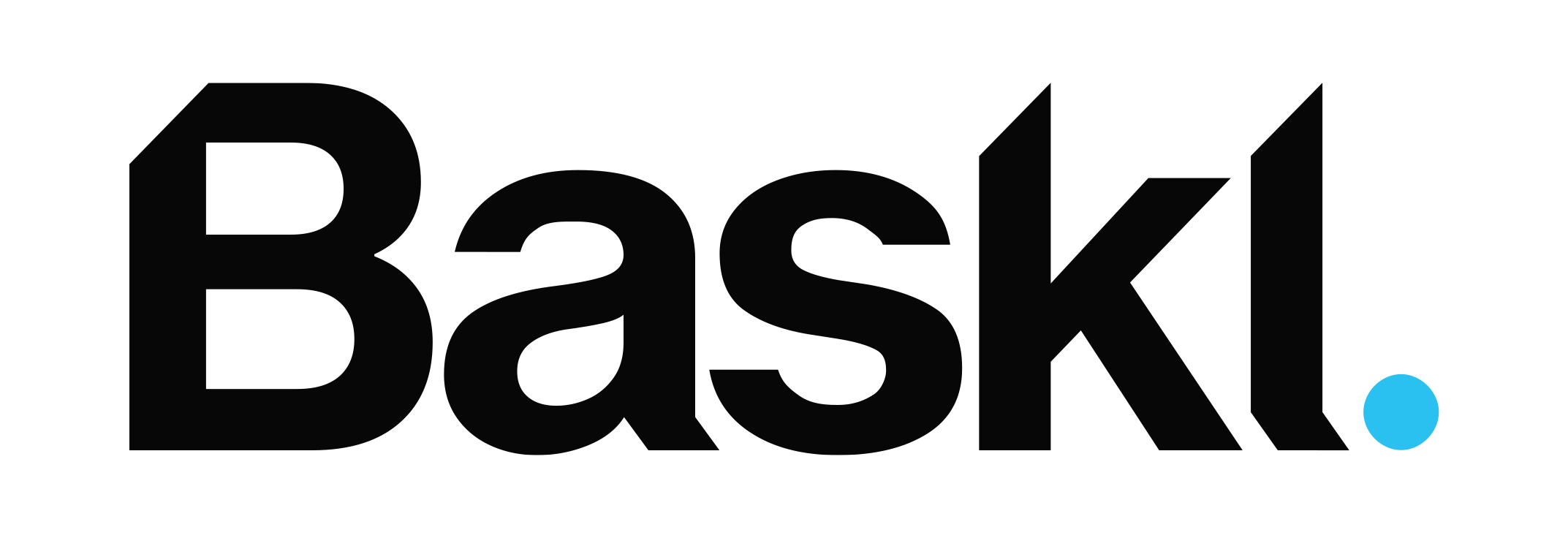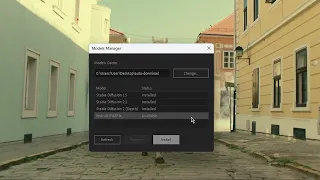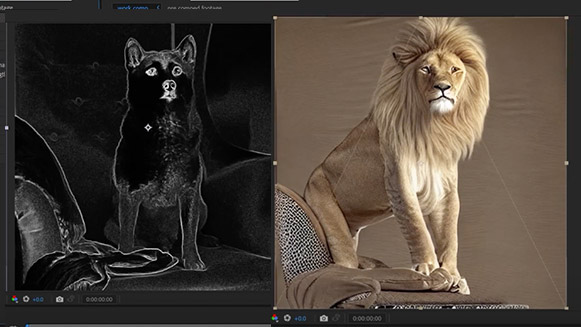Please note - this page has not yet been updated for Diffusae 2.
For help with Diffusae 2, please view the tutorial or open a support ticket on aescripts.
Tutorials
Overview of Basic Models (v1.2)
ControlNet Models in v1.4
- Run Diffusae Setup.exe and follow instructions
- You can also install the plugin manually
Mac
- Run Diffusae Setup.pkg and follow instructions
- You can also install the plugin manually
You will find the effect in After Effects, in the Baskl.ai effects category.
- To start rendering, you must install and select a model
- Then you need to create and select a Prompt
- In Diffusae, select your text layer as the "Prompt" parameter
- Prompt Strength: closer to 0%, it will be more loyal to your input image. Closer to 100%, it will be more loyal to the prompt, ignoring the input image
- Iterations: The more, the better quality, but over a certain threshold (around 40), you will not see major improvement.
- Pro tip: When looking for a style or a seed, you can set the iterations to a lower value (5-10), it will render faster and still look like your final image rendered with more iterations.
- Increasing the max size will increase the quality, but can exhaust your VRAM, depending on your GPU.
- Pro tip: you can keyframe the source text of your text layer :)
- You can review options and register in the Options panel (the blue link next to the effect's name)
The current version is available for Windows (fastest with Nvidia GPUs) and Mac with Apple Silicon.
You can use the trial to confirm it works with your GPU.
-
Problems with the Installer or Models Manager ?
Here's how you can install the software and models manually -
How to send logs ?
The procedure to send us your log files if you need assistance
Need assistance?
If you don't find the answer to your question on this page, you can contact us by opening a Support Ticket:
Open a TicketNo, Diffusae lets you render locally using your own GPU.
1 license will activate on two (2) computers, regardless of the OS.
Yes, clickn the TRY button on https://aescripts.com/diffusae.
You can open a support ticket here and we will assist you.